Does the idea of using your PS5 controller on your PS4 console intrigue you? You’re not alone! This guide will demystify the process and provide a comprehensive tutorial on how to achieve this connection. Hold on to your gaming seat; it’s time to dive in!
The PS5 controller, known as the DualSense, is a technological leap from its predecessor, the DualShock 4. It’s lauded for its haptic feedback and adaptive triggers, which bring a whole new level of immersion to gaming.
Can you imagine feeling the tension of your bow in an archery game or the gritty sensation of driving through mud in a racing game? That’s the immersive gaming experience the DualSense controller promises.
Is it Possible to Use a PS5 Controller on a PS4?
Absolutely! However, it’s worth noting that while the PS5 controller is backward compatible with the PS4, it doesn’t support every feature when used on a PS4 console. Let’s explore this in more detail.
The Limitations: What You Need to Know
Before you connect, be aware that certain PS5 controller features like the haptic feedback and adaptive triggers won’t work on the PS4. This is due to the PS4’s hardware limitations, but the basic functions will still work smoothly.
How to Connect a PS5 Controller to a PS4: A Step-by-Step Guide
Are you ready to connect your PS5 controller to your PS4? Let’s get started!
Preparing Your Devices
Ensure both your PS5 controller is fully charged and PS4 console is turned on. This will prevent any disconnections during the process.
Connecting via Bluetooth

From your PS4 home screen, navigate to “Settings” > “Devices” > “Bluetooth Devices.” Hold the “Create” (or Share on DualShock 4) and the “PS” button on your PS5 controller until the light bar starts to blink. Your PS4 should recognize the controller as a Bluetooth device. Select it, and connected!
Connecting via USB

If you’d rather connect via USB, simply plug your PS5 controller into your PS4 using a USB-C to USB-A cable. Once connected, press the “PS” button on your controller. Voila, you’re connected!
Troubleshooting: Common Issues and Their Solutions
Encountered a hiccup? Here are some common issues and how to solve them:
Controller not detected: Ensure Bluetooth is turned on and the controller is in pairing mode.
Connection lost: Make sure your controller is charged, and the PS4 console is within range.
Want to reset your ps5 controller?
Ensuring Optimal Performance of Your PS5 Controller
For optimal performance, ensure your controller’s software is always updated and maintain a clear line of sight between the PS4 and the controller to prevent any connection interference. Checkout the feature of Dualsense controller
Other Compatible Devices with the PS5 Controller

Aside from the PS4, the PS5 controller is compatible with PCs and Android devices, opening up a world of possibilities for gamers.
Conclusion
While connecting a PS5 controller to a PS4 has its limitations, it’s a great way to enjoy your gaming experience. So, why not give it a go? You might find that it brings a touch of the future to your current gaming setup.
FAQS
Yes, you can, but some advanced features like haptic feedback and adaptive triggers won’t work.
Go to “Settings” > “Devices” > “Bluetooth Devices” on your PS4, then put your PS5 controller into pairing mode by holding the “Create” and “PS” buttons until the light bar blinks.
Yes, you can use a USB-C to USB-A cable to connect your PS5 controller to your PS4.
Ensure that your controller is in pairing mode and that Bluetooth is enabled on your PS4.
The PS5 controller is also compatible with PCs and Android devices.


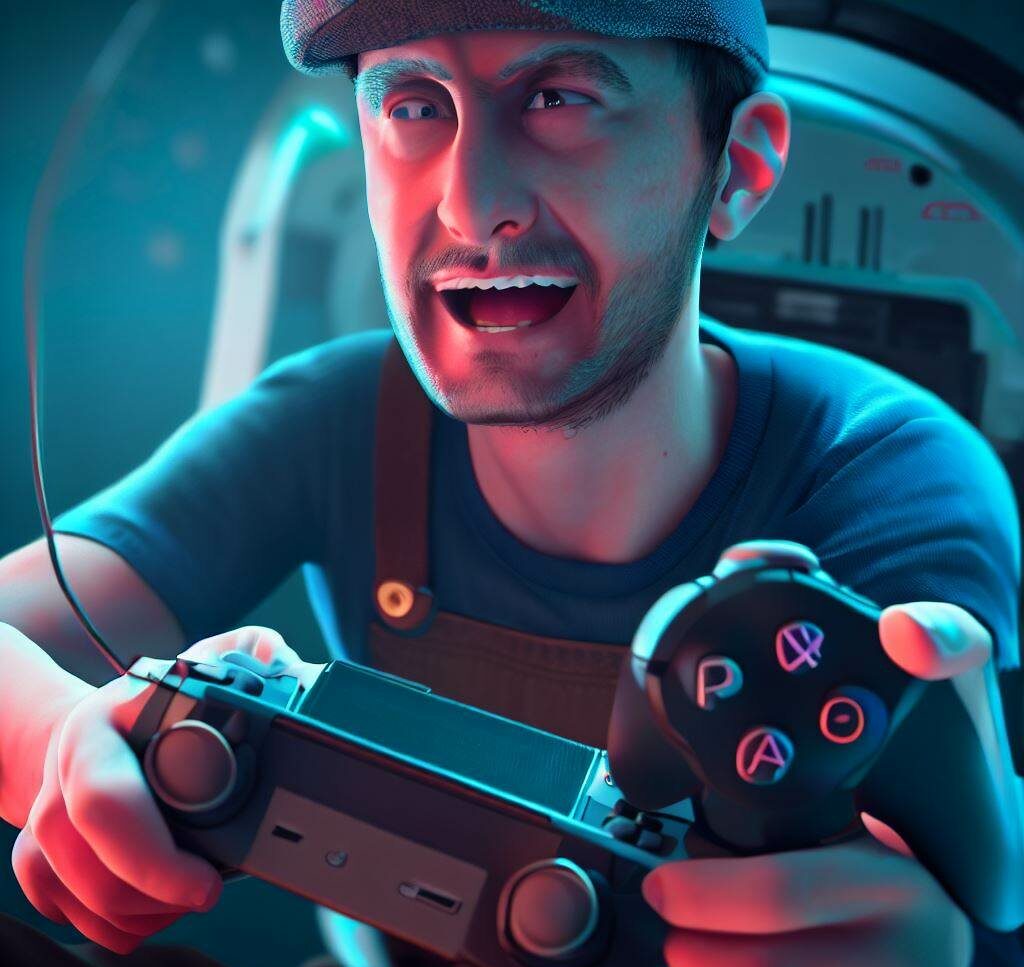




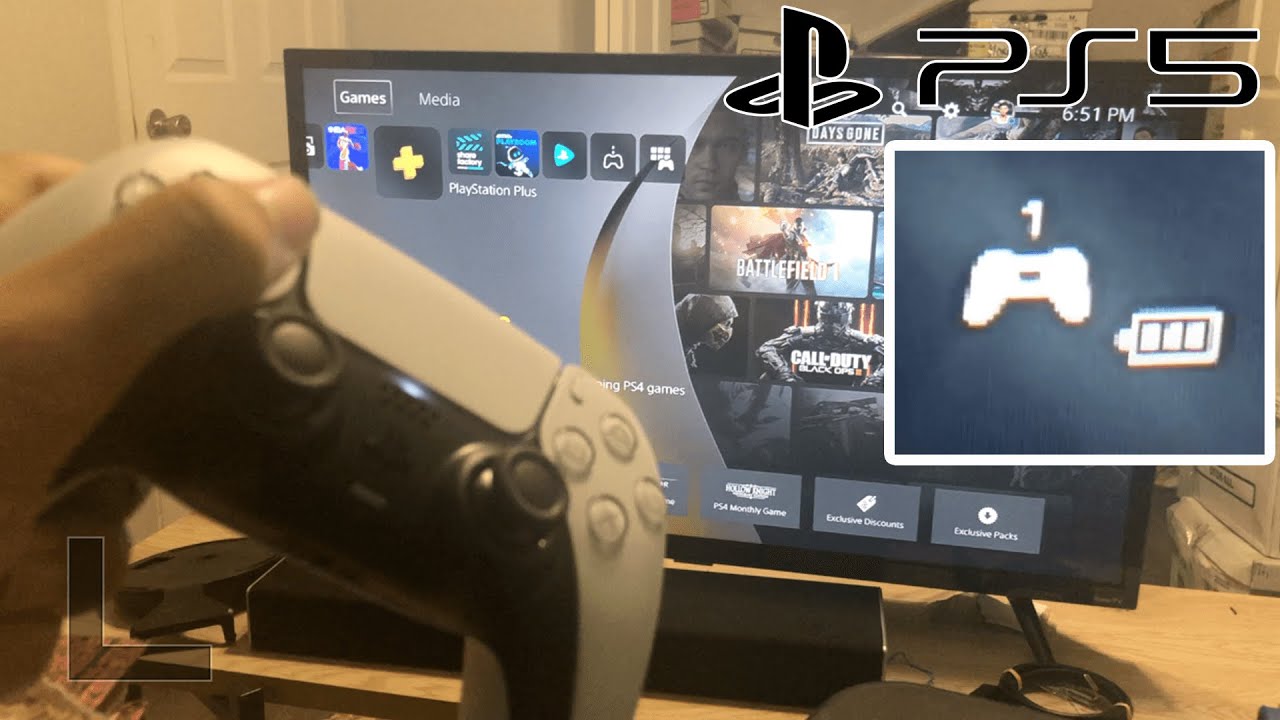
Leave a Reply