Welcome to our newest blog post, where we delve into the thrilling realm of gaming by merging the finest aspects of two beloved consoles – the PlayStation 5 and the Nintendo Switch. The PS5 DualSense controller and the Nintendo Switch have both made a splash in the gaming world, enchanting players with their groundbreaking features and captivating gameplay experiences. Imagine being able to experience the best of both worlds by using your PS5 controller with your Nintendo Switch.
There are countless advantages to this combination. The PS5 controller’s sophisticated haptic feedback, adaptive triggers, and ergonomic design elevate gameplay, providing a more immersive experience. With the PS5 DualSense controller connected to your Nintendo Switch, you can relish a familiar and cozy controller layout while enjoying your favorite Switch games.
In this blog post, we’ll walk you through the steps to connect your PS5 DualSense controller to your Nintendo Switch, making sure you’re equipped with all the necessary tools. Additionally, we’ll offer troubleshooting advice and discuss the features and limitations of using the PS5 controller on the Switch. So let’s not wait any longer and dive headfirst into this exhilarating gaming fusion adventure!

Required Tools and Equipment
Welcome to our comprehensive guide on connecting the PlayStation 5’s revolutionary DualSense controller to the widely-loved Nintendo Switch console. This exciting combination brings together the best of both gaming worlds, enabling you to enjoy your favorite Switch games with the enhanced features of the PS5 controller. In this blog post, we will provide a step-by-step guide on how to achieve this seamless gaming experience.
To successfully connect your PS5 DualSense controller to the Nintendo Switch, you will need a few essential tools and accessories. These include:
- The PS5 DualSense controller: Sony’s next-generation controller, featuring adaptive triggers, haptic feedback, and a comfortable, ergonomic design that enhances gameplay.
- The Nintendo Switch console: The versatile hybrid gaming console that has taken the gaming world by storm, offering both portable and docked play with a vast library of games.
- A USB-C to USB-A adapter or an 8BitDo Wireless Adapter: These adapters will enable you to connect your PS5 controller to the Switch either through a wired or wireless connection.
- Firmware updates (if needed): Ensuring that both your PS5 DualSense controller and Nintendo Switch console have the latest firmware updates will help guarantee compatibility and the smoothest possible gaming experience.
Preparing Your PS5 DualSense Controller
Before attempting to connect your PS5 DualSense controller to your Nintendo Switch, it’s vital to ensure the controller is ready for peak performance. Follow these three important steps:
- Firstly, confirm that your PS5 DualSense controller is fully charged. A fully charged controller not only guarantees a stable connection but also provides a smooth, uninterrupted gaming experience. Charge the controller by connecting it to your PlayStation 5 console, a PC, or a USB charger using the provided USB-C cable. The controller’s light will display a pulsing orange glow while charging and turn off when fully charged.
- The following step entails updating the controller’s firmware, if required.
- While the PS5 DualSense controller is generally expected to function effortlessly with your Nintendo Switch out of the box, staying current with firmware updates can help sidestep any compatibility concerns.
- To look for updates, connect your controller to a PlayStation 5 console or a PC, and adhere to the on-screen prompts.
- Sony will automatically send any available updates to your controller, guaranteeing optimal performance.
3. Lastly, it’s important to switch off or deactivate any other devices that may cause interference with the connection between your PS5 DualSense controller and the Nintendo Switch. This includes additional Bluetooth devices or wireless gaming controllers that might be within proximity. Disabling these devices will facilitate a stable connection and prevent unexpected disconnections or input lag during gameplay.
Once you have completed these preliminary steps, you’ll be set to connect your PS5 DualSense controller to your Nintendo Switch, enjoying an exceptional gaming experience.
Connecting Your PS5 DualSense Controller to the Switch
With your PS5 DualSense controller now ready, it’s time to connect it to your Nintendo Switch. You can achieve this through one of two methods: using a USB-C to USB-A adapter or an 8BitDo Wireless Adapter. We will provide step-by-step instructions for both methods.
-
Using a USB-C to USB-A adapter:
Begin by attaching the USB-C to USB-A adapter to an open USB port on your Nintendo Switch dock. Make certain your Switch is docked and powered on.
- Connect the PS5 DualSense controller to the adapter using a USB-C cable. The controller should start flashing, indicating that it’s searching for a connection.
- On your Nintendo Switch, navigate to the System Settings menu. Scroll down to the “Controllers and Sensors” section, and select “Change Grip/Order.” Press the “L” and “R” buttons on your PS5 controller simultaneously to pair the controller with your Switch. Once successfully paired, the PS5 controller will appear as a USB controller on the Switch screen.
-
Using the 8BitDo Wireless Adapter:
- First, plug the 8BitDo Wireless Adapter into an available USB port on your Nintendo Switch dock or directly into the USB-C port on your Switch console if you’re using it in handheld mode.
- To pair your PS5 DualSense controller with the adapter, press and hold the pairing button on the 8BitDo Wireless Adapter until the LED starts flashing. Simultaneously, press and hold the “PS” button and “Share” or “Create” button on your PS5 controller until the light bar starts flashing. The adapter and controller will automatically pair.
- Finally, on your Nintendo Switch, go to the System Settings menu. Scroll down to the “Controllers and Sensors” section, and select “Change Grip/Order.” The PS5 controller should now be visible as a Pro Controller on the Switch screen, indicating a successful connection.
With your PS5 DualSense controller now connected to your Nintendo Switch, you can enjoy an enhanced gaming experience across your favorite Switch titles.
Troubleshooting Connection Issues
If you face any difficulties while connecting your PS5 DualSense controller to your Nintendo Switch or during gameplay, consider the following troubleshooting suggestions to help you address the issues:
- Resetting the PS5 controller: If your controller becomes unresponsive or encounters connection problems, try resetting it. To accomplish this, find the tiny reset button on the back of the controller, close to the L2 button. Use a slim, sharp object like a paperclip to press and hold the button for several seconds. Once the controller has been reset, attempt to reconnect it to your Switch.
- Reconnecting the USB-C to USB-A adapter or 8BitDo Wireless Adapter: If you’re facing difficulties in forming or preserving a steady connection, attempt to unplug and replug the adapter. Verify that the adapter is tightly connected to your Switch dock or console, and that the controller is accurately linked to the adapter.
- Updating the Nintendo Switch firmware: Ensure your Nintendo Switch is running the latest firmware, as updates can improve compatibility and fix potential issues. To check for updates, navigate to the “System Settings” menu, scroll down to “System,” and select “System Update.” Your Switch will search for and install any available updates.
- Checking for interference from other devices: If you’re experiencing lag or connection instability, ensure there are no other devices causing interference nearby. This includes other Bluetooth or wireless devices, as well as electronics that may emit radio frequencies. Try turning off or disabling these devices to improve the connection between your PS5 DualSense controller and the Nintendo Switch.
By following these troubleshooting steps, you can overcome any connection issues and enjoy a seamless gaming experience with your PS5 DualSense controller on the Nintendo Switch.
Enjoying the PS5 DualSense Controller on Nintendo Switch
Now that you have successfully connected your PS5 DualSense controller to your Nintendo Switch, it’s important to understand the supported features and limitations of this setup. While the DualSense controller brings its ergonomic design, precise analog sticks, and responsive buttons to the Switch, some advanced features like haptic feedback and adaptive triggers may not be fully compatible with all games. Despite these limitations, popular titles such as The Legend of Zelda: Breath of the Wild, Super Smash Bros. Ultimate, and Mario Kart 8 Deluxe can still benefit from the DualSense controller’s improved control and comfort.
To upgrade your gaming experience, always update your controller with the newest firmware and establish a stable connection by diminishing interference from nearby devices. Moreover, investigate button mapping options in the Switch’s settings or within particular games to adjust your controls to suit your preferences. By employing these tips and understanding the potential of your PS5 DualSense controller on the Nintendo Switch, you can boost your gaming sessions and enjoy your beloved Switch games in a whole new way.
Summing Up
In summary, linking your PS5 DualSense controller to your Nintendo Switch presents an exciting opportunity to elevate your gaming experience by combining the strengths of both renowned consoles. We’ve guided you through the process, starting with preparing your controller, selecting either a USB-C to USB-A adapter or an 8BitDo Wireless Adapter, and ultimately, connecting and pairing your controller with your Switch. Although there might be some restrictions regarding supported features, the advantages of using the DualSense controller with your favorite Switch games make it a worthwhile endeavor to explore.
We encourage you to give this setup a try and experience the improved control and comfort that the PS5 DualSense controller brings to your Nintendo Switch gameplay. As always, we invite you to share your thoughts, experiences, and any additional tips you may have in the comments section. Your feedback is invaluable to us and helps foster a thriving community of gamers who are eager to share their knowledge and passion. Happy gaming!

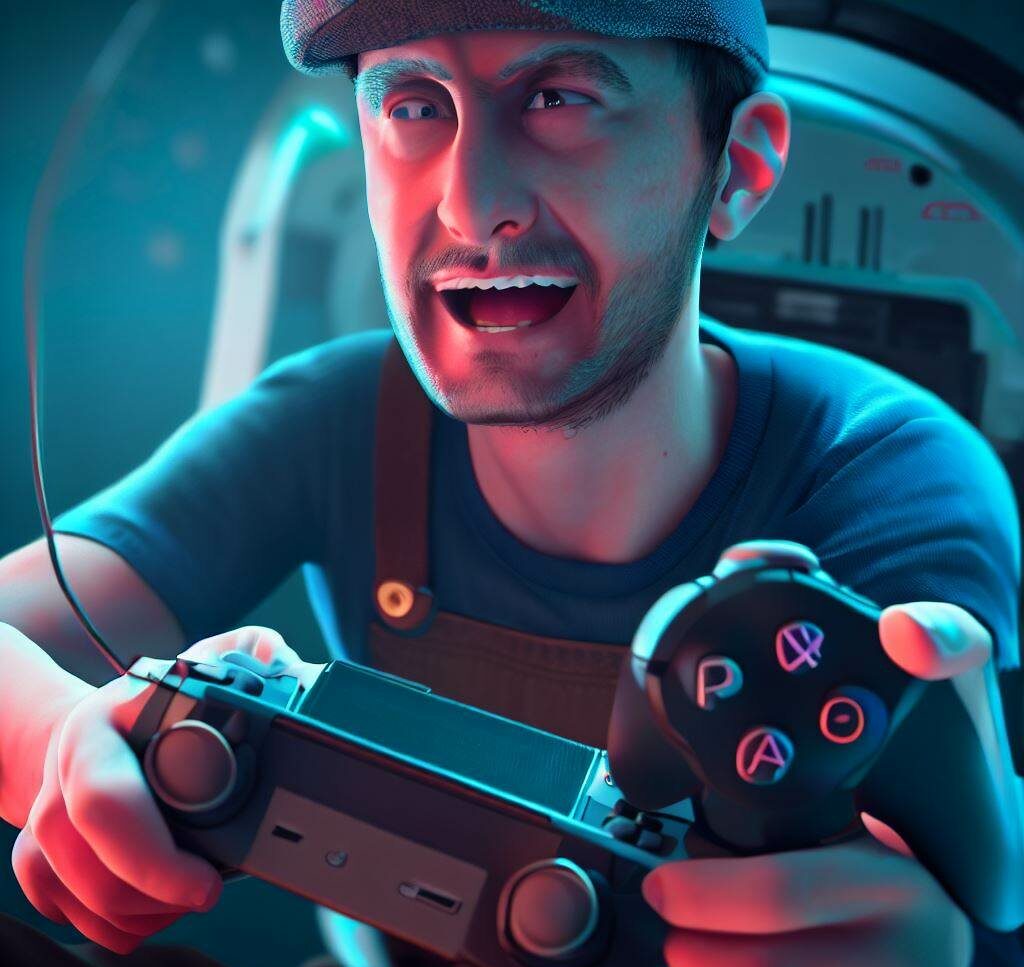





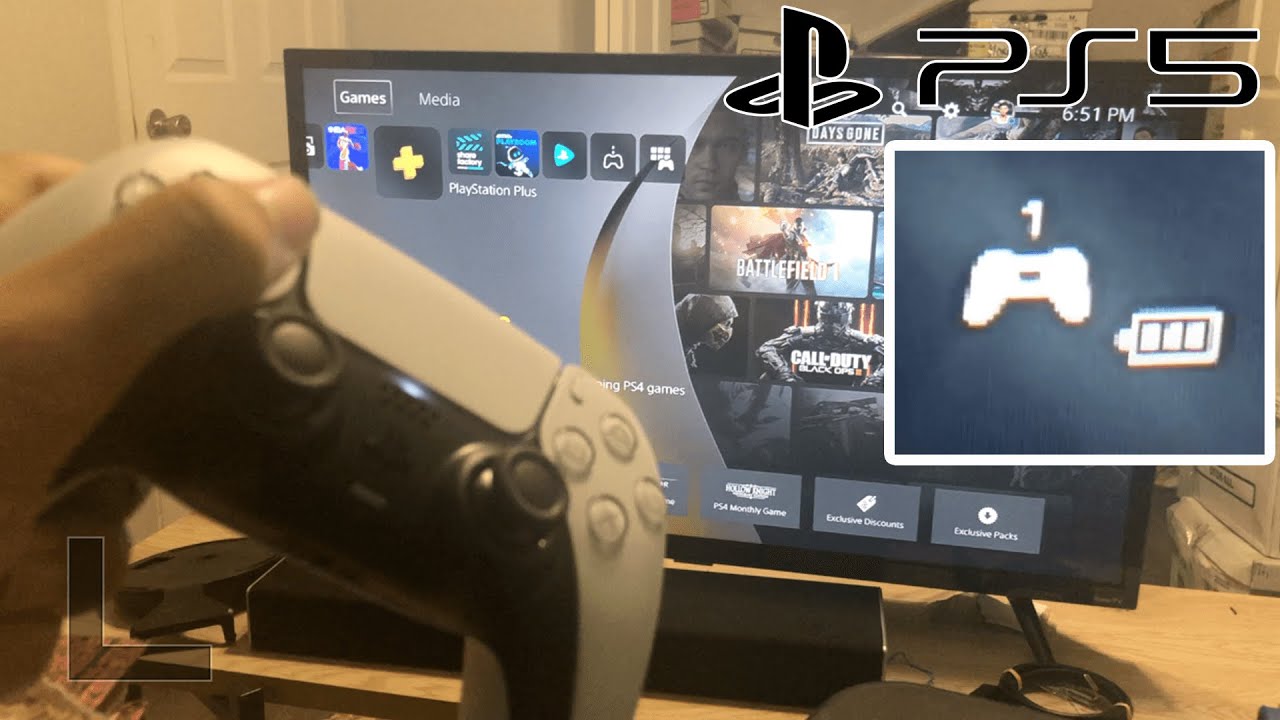
Leave a Reply